Get pic2mol add-in for ChemDraw
Requirements
- Microsoft Windows (Mac OS is not supported yet)
- ChemOffice Professional, version 18 or later
- Internet connection
Install pic2mol add-in
There are two ways to install pic2mol add-in into ChemDraw: from URL and from file. Below are the installation instruction for both options.
First option is to install pic2mol add-in into ChemDraw directly from this website. This option is recommended because it helps to keep the add-in up to date. When added from URL, the add-in is updated automatically every time you restart ChemDraw.
If you are experiencing issues with the automatic update, see the troubleshooting section below.
Step 1. Copy add-in URL
Copy the add-in URL shown below:
Step 2. Open Add-in Manager
Launch ChemDraw and in the top menu pick Add-ins 🡆 Add-in Manager...
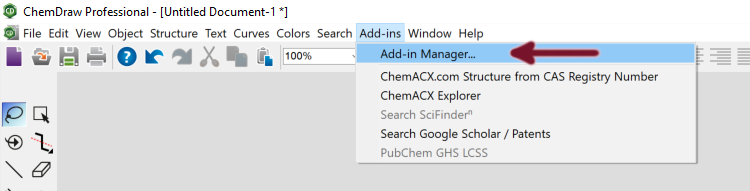
Step 3. Add pic2mol add-in
In the Add-in Manager click Add button, then pick Add from URL...
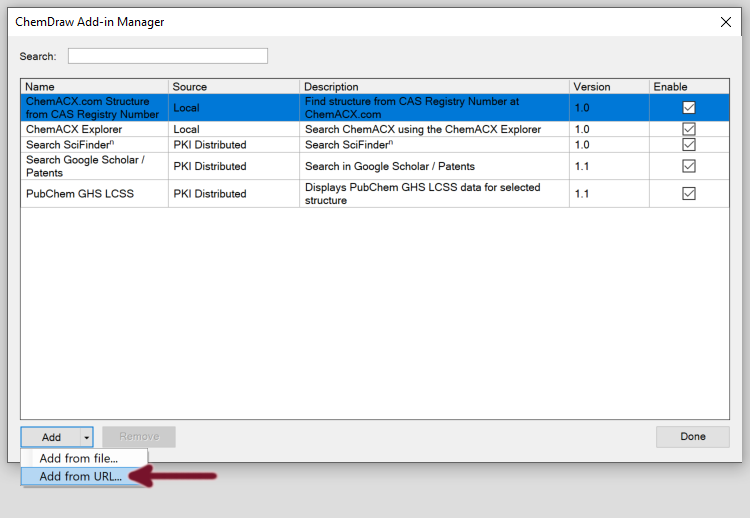
In the dialog that appears paste the add-in URL copied in step 1, and click save button.
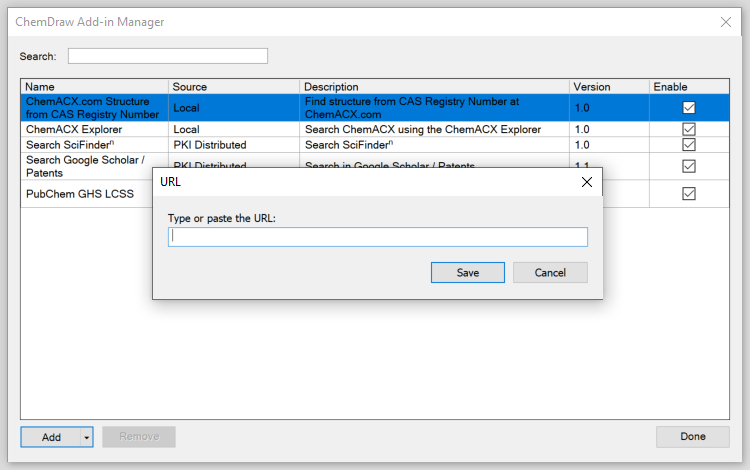
Troubleshooting
The add-in says "update available", but does not update when I restart ChemDraw
On Windows caching settings of Internet Explorer may prevent the add-in from updating properly.
Open Control Panel and select Internet Options settings. In the Internet Properties dialog navigate to General tab, then Browsing history section, and click Setting button. In the opened dialog navigate to Temporary Internet Files tab, and select "Every time I visit the webpage" option. Click OK button to close both dialogs.
You can also clear cached temporary files manually. Open Control Panel and select Internet Options settings. In the Internet Properties dialog navigate to General tab, then Browsing history section, and click Delete... button. In the opened dialog select "Temporary Internet files and website files" item, and then click Delete button.
